So, I’ve got Google Glass, and I am going to be blogging about the experience. I’m more of a layperson than your average developer, so my take on things is likely to be less about technical niceties, light on jargon and more about an average user’s experience.
Initial setup
Setting them up is only mildly daunting for a layperson. mostly because they come without documentation. Once you set up your www.google.com/myglass page, Google more or less guides you through the experience. But they’re definitely pitching the beta at a technically adept crowd.
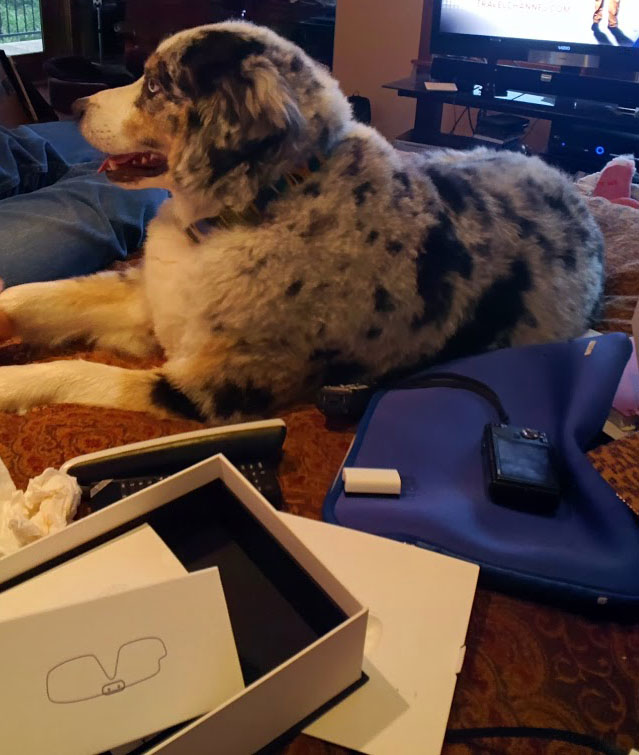
Once you’ve turned them on, you can talk to them with the preface “Okay, glass,” (which is going to be as overused as “Show me the money” in the Jerry McGuire days, I suspect.) By the way, Google refers to them as Glass, singular. The first “form factor” (no more jargon after that phrase) is a pair of glasses, so I refer to Glass interchangeably as “them” and “it.”
Network connectivity
Setting them/it up to connect to your WiFi network is nifty. Simply select your network, key in the password if necessary, and point the Glass when directed to a QR code. Mine failed to find my WiFi connection the first few times, but that is undoubtedly due to poor connectivity, not a flas in the Glass.
Using them to take pictures, videos or search Taking a picture or video is simple, as is searching the web. It is as easy as saying, “Okay, Glass. Take a picture.” Or “Okay, Glass, Google Sedalia, Colorado weather.”
The problem comes when you’re asked what to do with the picture. Sharing is easy – too easy. I have quite a few Google+ circles. I don’t want to share my initial pictures with those circles – or publicly. Yet, when I looked at my Google+ profile after tinkering with pictures and Glass, I found multiple posts with a +throughglass tag, but no pictures. Those were automatically shared with my Twitter account, so I had some manual housekeeping to do to remove those posts/tweets.
Recording video
Video by default is set for eight second videos a la Vine. To take a longer video, you simply press the button at the top of the Glass arm that you’d press to take a picture. Easy peasy.
Search
The search was, perhaps unsurprisingly, given Google’s roots, very easy. Although my Southern accent challenged Google’s voice recognition, it eventually found “Sedalia, Colorado weather” and presented me with appropriate data from weather.com and Weather Underground, along with an obituary of some poor fella who died in Columbia. Not sure what his relevance was, but I am happy with the first two. Now, when I put Glass on, it automatically gives me the local weather.
Overall first take
Glass is easy to set up and works as well as any beta version/prototype I’ve ever tested. Also, Glass is not as creepy as I expected. Although one can clearly use them for stalker-esque mischief, they stand out. I first had them on in Alaska (long story, that.) Even in Ketchikan, population 14,000, people approached me on the street to ask if I was wearing Google Glass. So, for people in my age group, my first impression is that we might not be as encroached upon as one might think. For people in my teen’s age group: welcome to the indisputable end of privacy as we know it today.